BLIIoT IoT Gateway BL110 Application 42-Add LAN Port Device Cellular IoT RTU Gateway S475
Add LAN Port Device Cellular IoT RTU Gateway S475
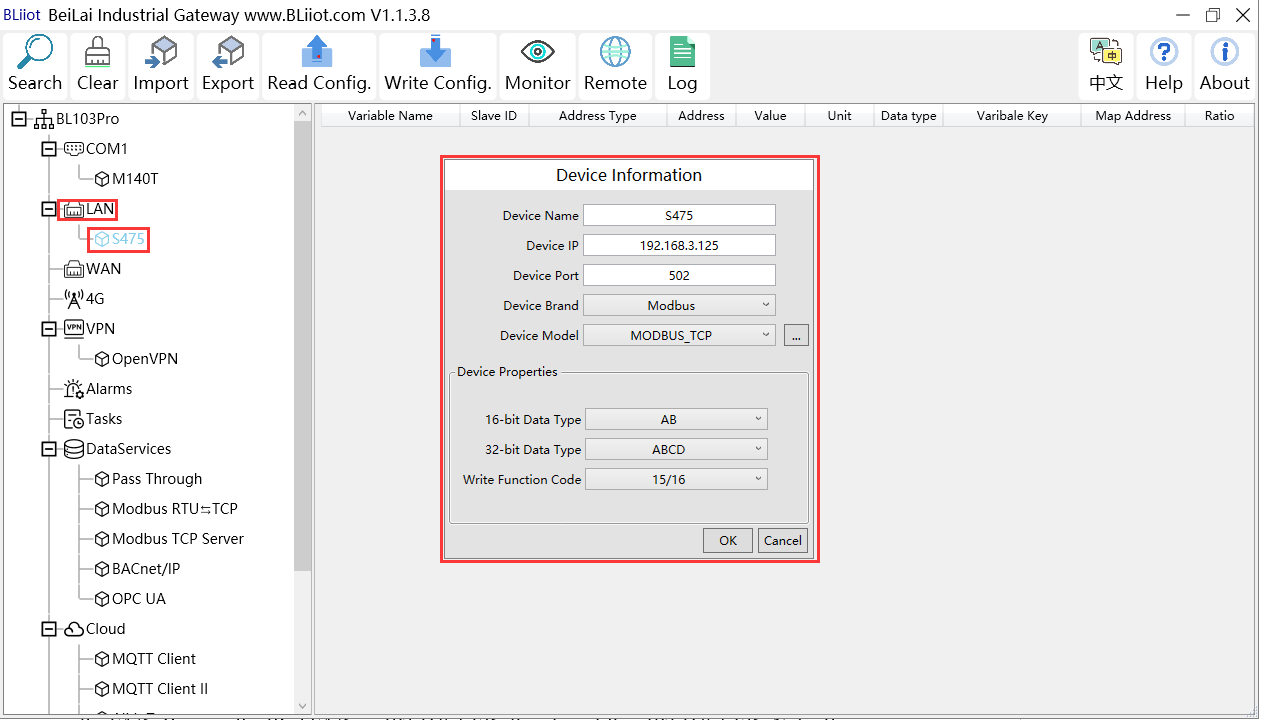
1.Click LAN and right click mouse to enter device configuration box
2.Device Name: input the name of device to be added, such as S475
3.Device IP: input S475 IP address. For example, S475 is set to auto retrieving IP. Open S475 configuration software and view its IP(192.168.3.125). Thus input S475 IP 192.168.3.125.
Note: if LAN port IP is changed and LAN port device auto retrieves IP, please click Write Configuration, power off gateway and power it on again. Then IP change can be viewed
4. Device Port: input LAN port device port. For example, S475 Modbus TCP port is 502. Thus put 502
5. Device Brand: Modbus; Device Model: Modbus TCP
(BL110 collects S475 through LAN port through Modbus TCP protocol)
6. The polling interval and timeout in the button can be defaulted and filled in according to requirements.
7. Select Data Type. For example, S475 power source and temperature & humidity data is 16-bit AB type, 32-bit data is not collected. Thus select 16-bit AB type and keep 32-bit data type with default setting
8. Write function code: choose 15/16, and choose according to the function code supported by the device.
9. Click OK to confirm the setting
Note: S475 device icon will appear after confirming the configuration. If more devices to be added, perform the same procedure as Step 1-9
Note: Click Write Configuration and gateway will restart automatically. After restarting, device S475 is added successfully
Add LAN Port Device Cellular IoT RTU Gateway S475 Datapoint
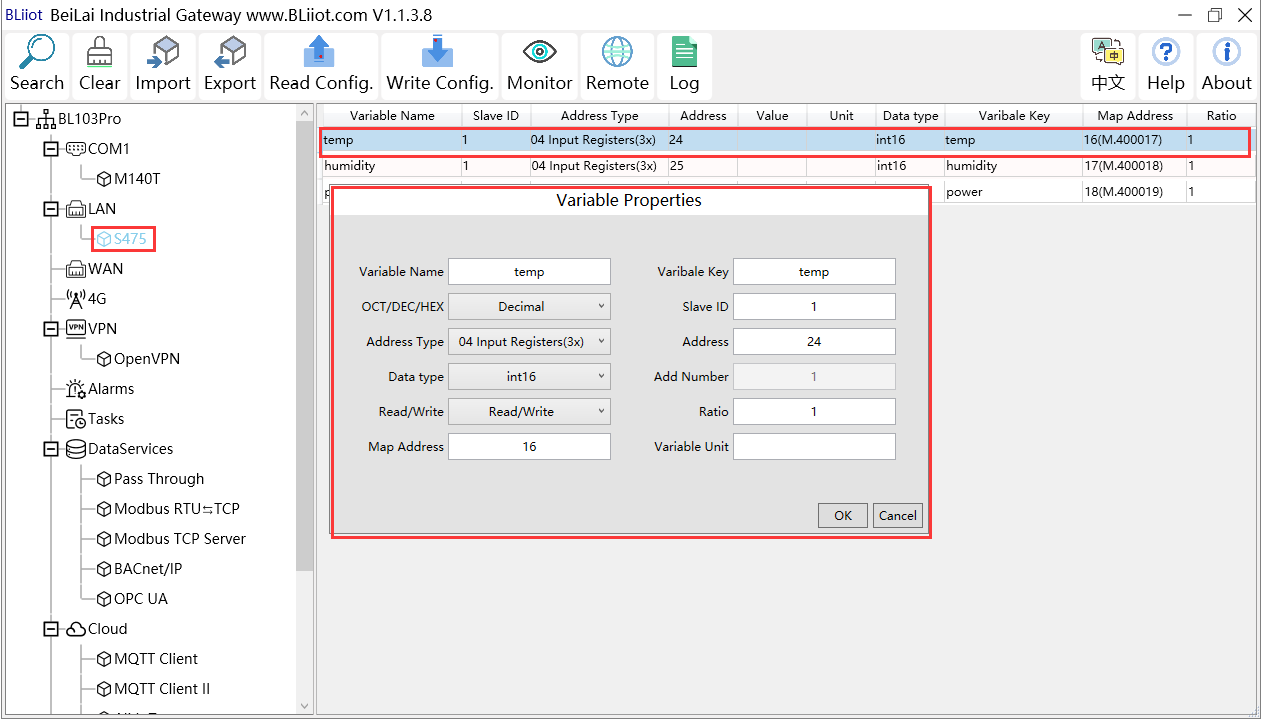
1.Click S475, move mouse cursor to the right box, right click the mouse and click Add to enter datapoint configuration box
2.Variable Name: Set the name of datapoint, for example, temp
3.Variable key, which can be filled in arbitrarily. The identifier cannot be repeated. For example, the MQTT identifier of the temperature data point is filled in as temp.
4.Select the acquisition address and choose data format according to the requirements. OCT/DEC/HEX are octal/decimal/hexadecimal respectively. The collected Modbus protocol address is input in decimal, so the example selects decimal.
5.Slave ID: The Modbus ID of the S475 device is "1", so fill in "1".
6.Address Type: S475 temperature supports function code 04, thus select 04 input register
7.Address: 24 (Datapoint temperature register address in S475 is 24)
8.Data Type: S475 temperature is 16-bit signed numeric data, thus select int16
9.Add Number: If consecutive addresses to be collected, the same function code can collect it simultaneously.
10.Read/Write: Automatic Identifying it according to Address Type
11.Ratio: Set the ratio to be multiplied or minified for uploading to cloud
12.Map Address: For example, S475 temperature data is saved in register address 8 of BL110).
13.Modbus mapping address can be any from 0 to 2000 and it can’t be repeated
14.Variable unit: fill in according to requirements, or not fill in.
15.Click OK to confirm.
Note: After confirming the configuration, datapoints will appear in the box like above picture. To add more datapoints, right click the box and click Add to enter configuration box. Perform the same procedure as Step 2-14
Note: Click Write Configuration. Gateway will restart automatically. After device restarting, S475 datapoint is added successfully















